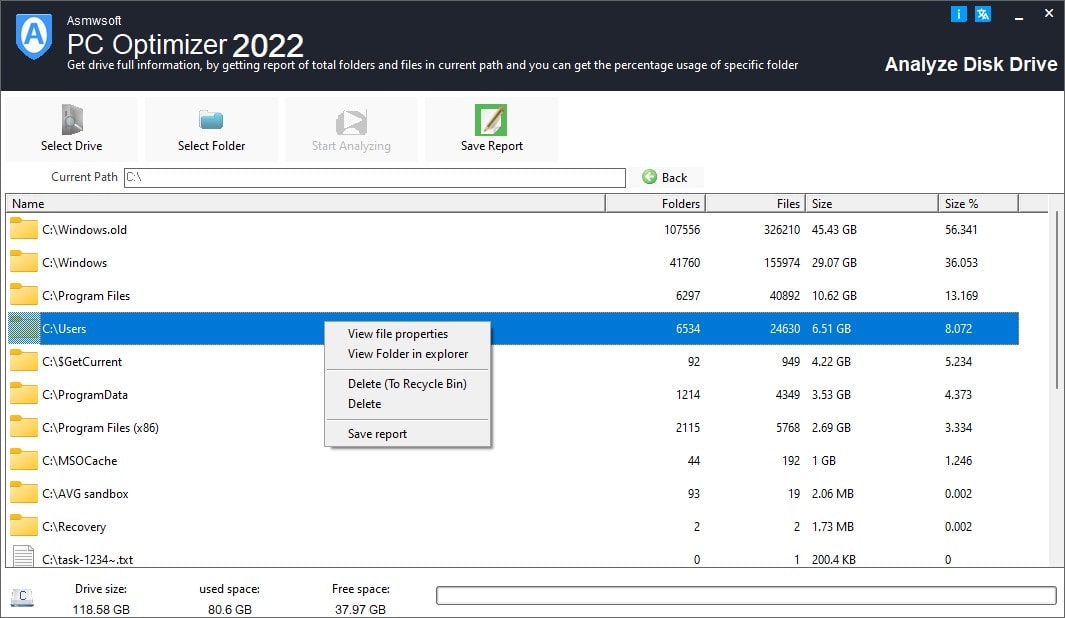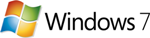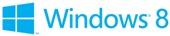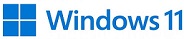Get drive full information, by getting report of total
folders and files in current path and you can get the percentage
usage of specific folder.
First Select your drive ( c,d,.... etc
), and the click the start button. Then wait for few moments
depending on your drive size, and drive usage.
When calculation
end report will displaced reporting all directories in that path,
and total size of that directory, and percentage usage of each
folder in the selected path.
you could export any report to html
file by clicking export button and then enter file name.
To get more folder details double click on that folder.
To explorer any displayed folder click on folder and then click the
explorer folder button. or click folder and then click the right
mouse button and then select from the menu "Explore"
To Get other
properties of folder click on folder and then click right mouse
button then select from menu "properties"
*.* symbol in the list
it represent the total size of all files in the root of current
path.
Select the type of report you would like to generate. By
default, you can select from TMP Files, Picture Files and System
Files. Or you could Custom your own reports by clicking on "Reports"
button
Enter a name of your report, e.g. "pictures".
Enter the
extension's) that goes along with this report. You can use multiple
extensions here. For example "jpg" and "gif" files. Extensions are
separated by commas. In spirit of our example, enter "jpg,gif"
without the quotes.
Click the "Add" button to create the new
report template.
Close the new files report Creator and observe
"Pictures" in the combo box next to the "Start" button in the file
reports window.
after selecting report type now select the search
path, click the button next to select path then select any path.
after this Click "Start" to the right.
The report appears in the
file listing in the right side of the window.
The user can then
print the report, export the file list to htm or txt files, or you
could print the list directly to printer and find and view files in
the list.
For quick search for any file in the list click "Find"
button then enter any part of file name then click "Find" button. if
that file found then it color in the list will be changed to red if
you want to continue searching click "Find" button again.
To
move files from this list select files you would like to move or you
could click "Select all" button to select all files in the list, or
to remove selection just click "Select non" button. then click
"Remove" button.