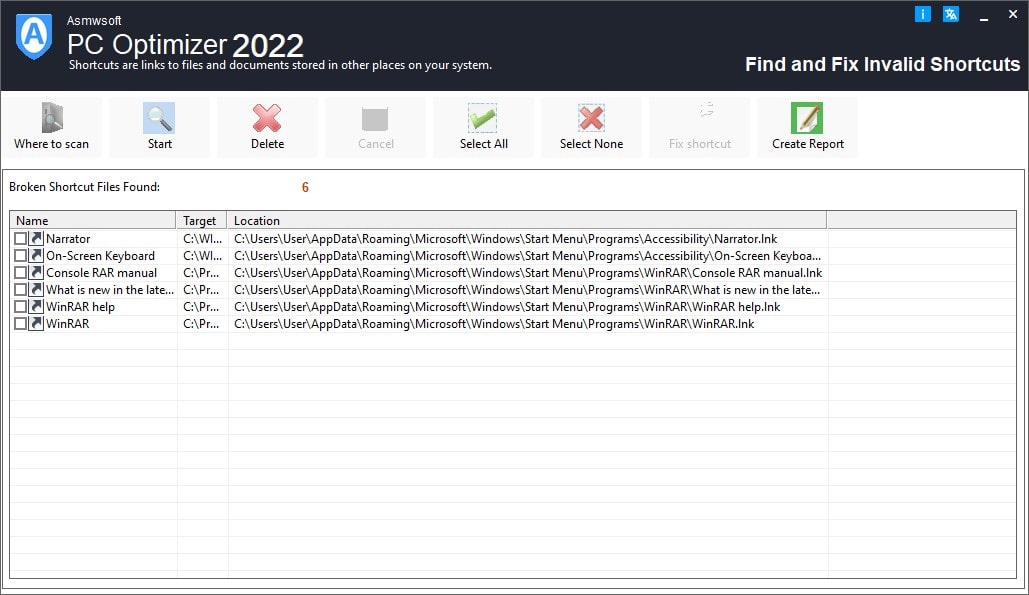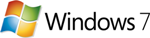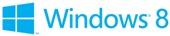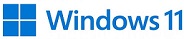Shortcuts are links to files and documents stored in other places
on your system. Your Windows Start Menu contains shortcuts pointing
to various files elsewhere on your hard drive(s). Double-clicking a
shortcut automatically opens its corresponding application or
document. targets of these shortcuts may be moved or removed,
leaving the shortcut pointing to a file or location that no longer
exists.
Scan your Start Menu.
If you would only like to scan
your Start Menu for orphaned links, select the check box labeled
“scan only users start menu”. Then click start button.
Scanning entire drive(s).
If you would like to scan entire hard
drives on your system you can select the check boxes that correspond
with the drives you wish to scan. Then click start button.
To
Exclude shortcuts with targets referring to Removable or network
drives.
Sometimes you system contains shortcuts that refer to
files contained on CDROM discs or network drives that are not
currently available, but still valid. If you want Shortcuts like
these To be skipped When searching Check this option.
To scan
for moved shortcut targets.
If you would like to scan your drives
for the files that are referenced by the invalid shortcuts, after
scan finish click find target button, then a new search to populate
listed broken links.
To Manually find moved targets
you
can perform a manual search for the missing targets To do this,
double click on the broken link then point to the target file.
Removing selected shortcuts
To remove any listed broken links
check box next to the link, or to select all broken links listed
click select all button. or to select non click the select non
button. Once you have selected the shortcuts you wish to remove, now
select the target where you wish to remove these broken links see
safe removal. Then click remove button.