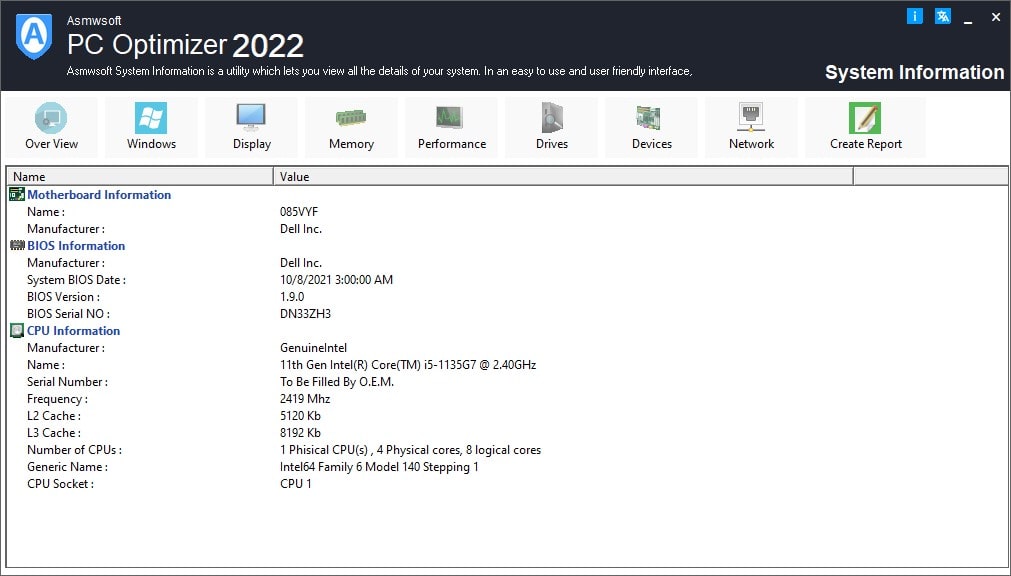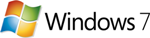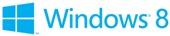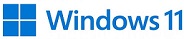System Information tool is a utility which lets you view all the
details of your system. In an easy to use and user friendly
interface, it provides you with complete information about your
system.
System Information tool helps you to know about your
system more so that you work more efficiently.
Overview:
This
module provides you with the general information about hardware and
software that are on your system.
It provides you information
about the computer type, BIOS, hardware used, adapter, IE version
and lot more.
You can click on the information link to view
detailed information.
Windows:
Under System
Information tool Windows module you will get General Windows Information
and local Settings.
Under General Windows Information you will
get the details about your Windows version, default browser, Windows
Id and number of software installed. Click on the links given to see
a detailed view.
Under Local Settings you will get information
about the locale settings like Language and Country, Time zone.
Display:
In Display you will be able to view all the information
about your computer's display settings. Under display section you
will be shown Monitor settings, Resolution settings, Adapter
information and DirectX version. You can click any of the particular
information to view details.
System Devices:
Under System
Devices you will get important information about your Processor.
You will get information about your processor manufacturer,
processor name, code name, frequency, cache, and CPU stepping.
Memory:
This module displays all the applications and services
running on your system. It show memory used of each of these
applications and services. It provides a graphical representation of
the free, used and selected memory.
It also displayed Total
Physical Memory and Total Windows Memory.
Performance:
This
Section shows the current status of your system. It has been divided
into three sub Sections namely Kernel, Physical Memory and Paging
File.
Kernel shows the number of Threads and Processes running.
It also displays the name of the maximum resource consuming process.
The details about the Physical Memory are displayed under Physical
Memory section. It displays total physical memory and used physical
memory along with other more details.
Paging file sub section
displays maximum paging file size along with used and available page
file size.
Graphical representation of all the Processes,
Physical memory and Page file usage history will also be displayed.
Drivers:
In this section you will get all the information about
drives on your system. You will need to select a drive from the list
of drives and information like total disk space, total space used,
total free space, information about the sectors and cluster, logical
information like disk serial number and file compression.
A
graphical representation will show the disk space status.