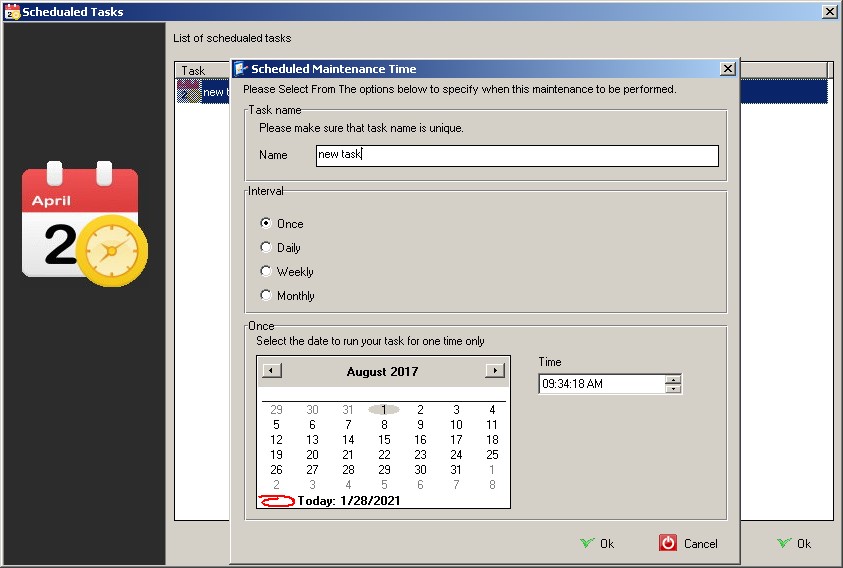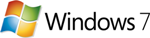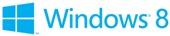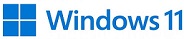One of the most useful tools contained in the Asmwsoft PC
Optimizer is the ability to schedule certain actions to take place
automatically at certain intervals. Using these options, you can
essentially operate various vital system maintenance operations,
keeping your system in top shape without you having to remember to
perform the maintenance yourself.
There are three tools that
can be scheduled to run automatically using Scheduled Maintenance:
the clean and remove junk files utility, the erase history and
ensure privacy utility, and the registry cleaner utility.
Each of the tools utilize the same options and are configured in the
same way with respect to scheduling.
To enable Scheduled
Maintenance for a specific action from option menu select "Define
Scheduled Maintenance "select the box labeled “Enabled” and make
sure that it is “checked”.
The Scheduled Maintenance “tray
icon”
When one or more of the Scheduled Maintenance tools are
activated, a start up maintenance icon appears next to your clock.
It keeps track of when items are due to be run and launches them
accordingly, as well as providing you with a way to quickly access
the main Asmwsoft PC Optimizer application if necessary.
The
properties for the Scheduled Maintenance tray icon can be access by
clicking on the icon with your right mouse button.
Specifying a schedule
To select or edit the schedule by which
an enabled scheduled item is run, select the labeled “Change
Schedule”. This will bring up the Scheduled Items Properties dialog:
The Scheduled Maintenance Time dialog
This window
contains all of the available scheduling options for a given tool.
Timed Intervals
Every XX Days
This option will run
maintenance at the next run date, wait for the specified number of
days, and then run again, etc. For example, if you specify “every 6
days” and the maintenance initially started on Sunday, the next run
time would be on the following Saturday, then on the next Friday,
and so on.
Every XX Weeks
This option will run
maintenance at the next run date, wait for the specified number of
weeks, and then run again, etc. For example, if you specify “every 2
week” and the maintenance initially started on Sunday, the next run
time would be 14 days from then , on a Sunday, and so on.
Every XX Months
This option will run maintenance at the next
run date , wait for the specified number of months, and then run
again, etc. For example, if you specify “every 1 month” and the
maintenance initially started July 1, the next run time would be
August 1, the next run time would be September 1, and so on.