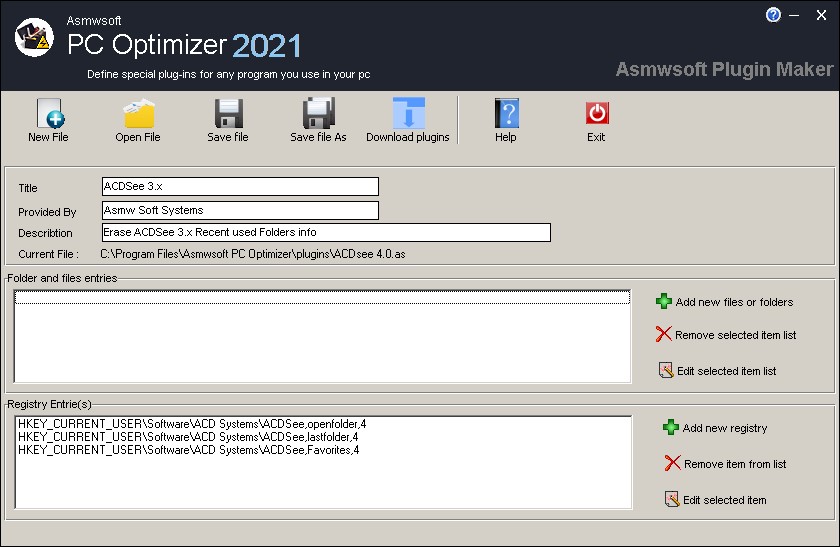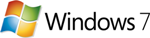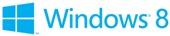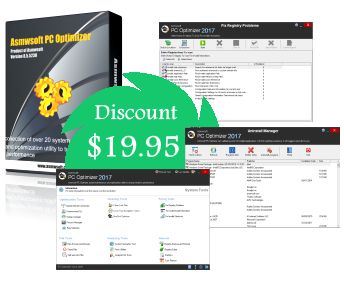Plug-ins Maker Tool

Plug-ins Maker Tool
There are so many applications / programs that keep tracks
of recent activities such as playlist of Mediaplayer, Real player,
recent files of Office, Winzip, and much more. Others can also see
what files you have accessed, what media you have played , what
picture you have viewed.
Asmwsof PC Optimizer's Plug-ins
Maker gives you the flexibility to choose which plug-in to install
according to the applications / programs you have installed. This
makes Asmwsof PC Optimizer have the ability to support up to nearly
unlimited applications / programs.
If you make a plug-in and
want to share it with others, please email your plug-in to us
We
will list it on our website and let others download it.
How to make a Plug-in using Plug-in Maker?
With Plugin Maker which comes with Asmwsoft PC Optimizer, you can
easily add and edit the application plugin yourself.
open the
plug-in maker from asmw soft folder from start menu.
The history data of a program
may store in the registry or in a file or under a folder, Plug-in
Maker lets you to Remove all of them.
open >
Open the plugin file to edit
New > Add a new
plugin
Title > The name of the plugin (e.g.
Winzip)
Provider > The person or the company who
create the plugin.
Registry Entry(s) > The
Registry Items that will be erased
File(s) and
Folder > Items The file and folder that will be removed
Remove > Remove the item you selected
Save
> Click this will save the plugin file
Save As >
Click this will save the plugin to another name.
1) Add File &
Folder Item
Title The
name of the Custom Item, (e.g. asmw)
Description Description of
this Custom Item (e.g. remove my temp files)
Include SubFolder
Check this will include the subfolder under the selected folder
Select Folder & Select File If what you selected is a folder, click
Select Folder , and click Select File if you select a file. you can
remove the files using wild card, the default is "*.*". (for
example, you want to erase tmp files under c:\temp folder, just fill
in the wild card text box with "*.tmp", and then click Select Folder
Remove The File If what you selected is a file, you can select from
remove The File, remove The File means deleting the file directly.
Remove From List Remove the selected item
Save Save the Custom
Item
Add Add to the list that will be erased and exit this form,
the item you selected will show on the main screen of Plug-in Maker.
2) Add a Registry Item
Click the Add button for Registry Item
Registry Key The Registry Key that will be erased
Launch
Registry Editor Use the system's Registry Editor to select the
registry key to be erased, once you use the Registry Editor's Copy
Key Name to copy the key name, the key will automatically appear on
the Registry Key text box.
Erase Key Erase the key you selected
above
Erase Key List Erase the keys under the selected key.
Erase Valuea Under the key Erase the Values under the key selected.
After you finish the selection of Registry Key , you can just
click Add to add it to the registry item list.
Plug-ins Maker Tool screen shot